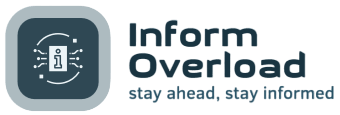Optimizing iPhone Performance: Enhancing Efficiency and Speed
When operating a device as versatile and integral as an iPhone, a decrease in speed and responsiveness can be frustrating. From everyday tasks such as utilizing the calculator to navigating with Maps, delays, buffering, and frozen apps are hindrances that many users encounter. Fortunately, several strategies can be employed to enhance the speed and performance of your iPhone.
The Benefits of Restarting Your iPhone
One of the simplest and most effective methods to address performance issues on your iPhone is to restart the device. By restarting, you are essentially refreshing the phone’s RAM or working memory, optimizing its overall efficiency. This process is straightforward and serves as a foundational step in improving your iPhone’s speed and responsiveness.
Clearing Safari Data: Improving Performance
For individuals who frequent Safari on their iPhone, accumulated data such as cookies, login information, and browsing history can significantly impact the device’s speed. Clearing this data at regular intervals can alleviate storage constraints and enhance overall performance. Navigate to Settings, select Safari, and opt to clear history and website data to streamline your browsing experience.
Liberate Storage Space for Enhanced Performance
Storage capacity directly influences an iPhone’s speed and efficiency. Take proactive measures to free up space by identifying and deleting large attachments, unnecessary apps, and redundant files. By prioritizing storage management through the Settings menu, users can optimize their device’s performance.
Stay Updated with the Latest iOS Version
Regular iOS updates contain critical bug fixes and enhancements that contribute to improved performance. Ensure your iPhone is running the latest software version by enabling automatic updates in the Settings menu. By staying current with software updates, you can maximize your device’s operational efficiency.
Monitor Battery Health and App Usage
An aging battery can impede an iPhone’s performance. Check your battery health in Settings and consider replacement if the health falls below recommended levels. Additionally, disable automatic downloads and background app refresh to conserve battery power and streamline performance.
Network Versus Device Performance: A Clarification
When experiencing performance issues, distinguish between network-related lag and device inefficiency. Conduct an internet speed test to evaluate your network performance and ascertain whether the issue lies with your iPhone or connectivity. A stable internet connection is vital for seamless device operation.
By implementing these optimization strategies, iPhone users can enhance their device’s performance, ensuring smooth operation and heightened efficiency across various applications and functionalities.
Image/Photo credit: source url