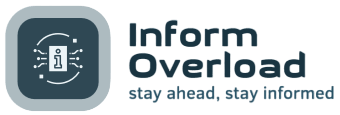Resetting Your iPad to Default Settings
If you desire to restore your iPad to its original factory settings without losing any of your data, there is a simple process to achieve this. Similar to restarting your device, performing a reset can be beneficial if you encounter technical issues. However, in the event that resetting does not resolve the problem and you wish to revert to your previous configurations, you can easily restore your settings from a backup. It is crucial to backup your iPad before initiating a reset in order to safeguard your information.
How to Reset Your iPad
To reset your iPad, follow these steps:
- Navigate to Settings > General > Transfer or Reset iPad > Reset.
- Exercise caution to avoid unintentionally selecting Erase All Content and Settings, as this will erase all data from your device. A confirmation prompt will appear before proceeding.
Upon clicking Reset, you will be presented with several options, including:
- Reset All Settings: This option will revert all settings on your iPad to their default configurations. This encompasses network settings, keyboard dictionary, location settings, privacy settings, and Apple Pay information. Notably, no data will be deleted during this process.
- Resetting Network Settings: Selecting this option will solely remove your network configurations. Your iPad will be renamed to ‘iPad,’ and any previously trusted website certificates will be marked as untrusted. Additionally, cellular data will be disabled, and all previously connected networks and VPN settings will be erased.
- Reset Keyboard Dictionary: Opting for this setting will eliminate all user-added words from your device’s keyboard dictionary. This includes any words you have manually rejected while typing on your iPad.
- Reset Home Screen Layout: Choosing this option will revert your home screen to its original arrangement, with all apps returning to their default positions.
- Reset Location & Privacy: This selection will reverse any modifications made to your device’s location services and privacy settings, restoring them to their default state.
By following these simple steps, you can reset your iPad to its factory defaults while preserving your valuable data and returning your device to its original state.
Image/Photo credit: source url